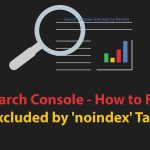If you are seeing the “Excluded by noindex tag” error in Google Search Console, it means that Google has determined that your page should not be indexed in search results. This can be a frustrating problem, but fortunately, it’s also a relatively easy one to fix. In this blog post, we’ll walk you through the steps you can take to resolve the issue.
Step 1: Check for the noindex tag
The first step to fixing the “Excluded by noindex tag” error in Google Search Console is to check if the noindex tag is present on your page. The noindex tag is an HTML tag that tells search engines not to index your page.
To check if the noindex tag is present on your page, you can view the source code of your page by right-clicking on the page and selecting “View Page Source” or “Inspect Element.” Once you have the source code open, search for the “noindex” tag. If the tag is present, it will look like this:
phpCopy code<meta name="robots" content="noindex">
If you find this tag, then it is the reason why Google is excluding your page from search results. It’s important to note that the noindex tag can be added by various means, such as a plugin, a theme, or manually. Therefore, it’s important to identify the source of the tag to be able to remove it effectively.
Step 2: Remove the noindex tag
After you have identified the noindex tag on your page, the next step is to remove it to allow Google to index your page. You can do this by editing the source code of your page and deleting the noindex tag.
To remove the noindex tag, follow these steps:
- Open the source code of your page as described in Step 1.
- Locate the noindex tag in the code.
- Delete the entire line of code that contains the noindex tag, including the
<meta>tags. - Save the changes to your page.
Once you have removed the noindex tag, your page is now eligible for indexing by Google. It’s important to note that it may take some time for Google to re-crawl your page and index it in search results, so you may need to be patient and wait a few days or weeks for the changes to take effect.
Step 3: Submit your page to Google
After you have removed the noindex tag from your page, the next step is to submit your page to Google for re-indexing. This will let Google know that the page is now eligible for indexing, and it will prompt Google to crawl and index the page.
To submit your page to Google for re-indexing, follow these steps:
- Log in to your Google Search Console account.
- Click on the “URL Inspection” tab on the left-hand menu.
- Enter the URL of the page you want to submit for re-indexing into the search bar and click “Enter.”
- Click the “Request Indexing” button.
- Select “Crawl only this URL” to request that Google re-crawls the page.
Once you have submitted your page for re-indexing, it may take some time for Google to crawl and index your page. You can check the status of your page in the Google Search Console “Coverage” report to see when it has been re-indexed.
It’s important to note that Google may not immediately re-index your page, especially if it has a low PageRank or if it contains low-quality or duplicate content. It will take some time and effort to improve the page’s content and quality.
Step 4: Wait for Google to re-index your page
After you have submitted your page to Google for re-indexing, the next step is to wait for Google to crawl and index your page. Depending on the size of your website, the number of pages you have, and the quality of your content, it may take anywhere from a few days to several weeks for Google to re-index your page.
During this time, it’s important to monitor the status of your page in the Google Search Console “Coverage” report. This report will show you the indexing status of your page, including any errors or issues.
If you notice any errors or issues with your page during this time, such as crawl errors or duplicate content issues, you should take steps to fix them as soon as possible. This may involve updating the content on your page, fixing broken links, or removing low-quality or duplicate content.
Once your page has been successfully re-indexed by Google, it should begin appearing in search results for relevant queries. It’s important to continue monitoring your page’s performance in search results and making any necessary updates or improvements. It helps to ensure that it continues to rank well over time.
Step 5: Monitor your page
After your page has been re-indexed by Google, the final step is to monitor its performance in search results. This will help you understand how well your page is ranking for relevant queries, and whether there are any issues that may be impacting its performance.
To monitor your page’s performance, you can use the following tools:
- Google Search Console: This tool provides detailed information about how your page is performing in search results, including its click-through rate (CTR), impressions, and average position. It also alerts you to any errors or issues that may be impacting your page’s performance.
- Google Analytics: This tool provides detailed information about the traffic to your page, including the number of visitors, how long they stay on your page, and what actions they take while they’re there.
- Keyword research tools: These tools can help you identify the keywords that are driving traffic to your page, as well as the keywords that you may want to target in order to improve your page’s performance.
By monitoring your page’s performance over time, you can identify any issues that may be impacting its performance, and take steps to address them as soon as possible. This may involve updating your content, optimizing your page for relevant keywords, or improving the user experience on your page.
Thus, you can fix Excluded by noindex tag. Fixing the “Excluded by noindex tag” error in Google Search Console involves identifying and removing the noindex tag from your page, submitting your page to Google for re-indexing, and monitoring your page’s performance in search results over time. By following these steps, you can ensure that your page is properly indexed by Google and is performing well in search results.
How To Fix “How To Fix “Server Error (5xx)” in Google Search Console