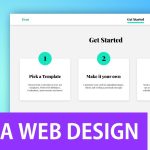In today’s world, the majority of people access websites from their mobile devices. As a result, designing responsive websites has become a necessity. Figma is a powerful tool that can help designers create responsive web designs. In this blog post, we’ll provide a comprehensive guide to Figma’s responsive web design capabilities and how to use them to create effective designs.
Understanding Figma’s Responsive Design Features
Figma is a powerful design tool that offers several features to make designing responsive websites much easier. In this section, we’ll explore some of Figma’s responsive design features and explain how to use them in your designs.
- Auto Layout Figma’s Auto Layout feature allows you to create dynamic and responsive components. Auto Layout can adjust the size and position of components based on their content and the layout of the parent container. This feature is particularly useful for designing buttons, menus, and other interface components that need to adjust to different screen sizes.
- Constraints Constraints allow you to control how elements behave when the screen size changes. You can set constraints for each element’s position and size, so they adjust automatically when the screen size changes. For example, you can set a constraint to keep a button always centered on the screen or always aligned to the bottom right corner of a container.
- Grids Figma’s grid feature allows you to create responsive grids that adjust based on screen size. You can set up columns and rows, define gutter sizes, and adjust the overall grid size to match your design requirements. This feature is particularly useful for designing layouts that need to scale across different screen sizes.
- Device Preview Figma allows you to preview your designs in real-time on different devices, including desktops, tablets, and mobile devices. You can switch between devices and orientations to see how your design looks on different screen sizes. This feature is helpful for identifying design issues and ensuring that your design is responsive across different devices.
- Variants Figma’s variants feature allows you to create multiple versions of a component with different properties. Variants can have different text, images, colors, and other properties that change based on the user’s interaction or screen size. This feature is particularly useful for designing components that need to change based on user input or screen size.
Creating a Responsive Design in Figma
Creating a responsive web design in Figma involves several steps. In this section, we’ll walk you through the process of setting up your document for a responsive design, creating a responsive grid system, and adjusting your layout for different screen sizes.
Step 1: Set up your document for a responsive design Before you start designing, you need to set up your Figma document for a responsive design. Here’s how to do it:
- Go to File > Page Setup.
- Set the width and height of your document to the maximum screen size you want to design for.
- Turn on the “Auto Layout” feature for your page to enable responsive design.
Step 2: Create a responsive grid system A responsive grid system is a key component of any responsive design. Here’s how to create a responsive grid in Figma:
- Select the frame or container where you want to add the grid.
- Click on the “Layout Grid” icon in the right-hand panel.
- Set the number of columns and rows you want for your grid.
- Adjust the gutter size and column width to match your design needs.
- Turn on the “Auto Layout” feature for your grid to make it responsive.
Step 3: Adjust your layout for different screen sizes With your grid system set up, you can now start adjusting your layout for different screen sizes. Here’s how to do it:
- Select the component you want to adjust.
- Open the “Constraints” panel in the right-hand panel.
- Set the constraints for the component’s position and size.
- Repeat this process for all components in your design.
- Use Figma’s device preview feature to preview your design on different devices and adjust as needed.
Best Practices for Responsive Design in Figma
Creating a responsive design in Figma can be challenging, but following best practices can help you create a design that looks great across different screen sizes and devices. In this section, we’ll explore some of the best practices for responsive design in Figma.
- Plan your design for different screen sizes Before you start designing, plan your design for different screen sizes. Consider how your design will look on desktop, tablet, and mobile devices. Use Figma’s device preview feature to preview your design on different devices and adjust as needed.
- Use a responsive grid system A responsive grid system is a key component of any responsive design. Use Figma’s grid feature to create a responsive grid system that adjusts to different screen sizes. Define columns and rows, set gutter sizes, and adjust the overall grid size to match your design requirements.
- Set constraints for components Figma’s constraints feature allows you to control how components behave when the screen size changes. Set constraints for each component’s position and size so that they adjust automatically when the screen size changes. For example, you can set a constraint to keep a button always centered on the screen or always aligned to the bottom right corner of a container.
- Use Auto Layout for dynamic components Auto Layout is a powerful feature in Figma that allows you to create dynamic and responsive components. Use Auto Layout for buttons, menus, and other interface components that need to adjust to different screen sizes.
- Use Variants for interactive components Figma’s variants feature allows you to create multiple versions of a component with different properties. Use variants for interactive components that need to change based on user input or screen size. For example, you can create variants for buttons with different text, colors, or sizes based on the user’s interaction.
- Optimize image sizes for different devices Images can significantly affect your design’s loading time on different devices. Optimize your image sizes for different devices to ensure that your design loads quickly and looks great. Use Figma’s export feature to export optimized images for different screen sizes and resolutions.
In conclusion, designing responsive websites is crucial in today’s mobile-first world. Figma provides powerful tools for creating responsive web designs that are effective and visually appealing. By following best practices and using Figma’s responsive design features, you can create websites that look great on any device. We hope that this guide has been helpful in mastering Figma for responsive web design.