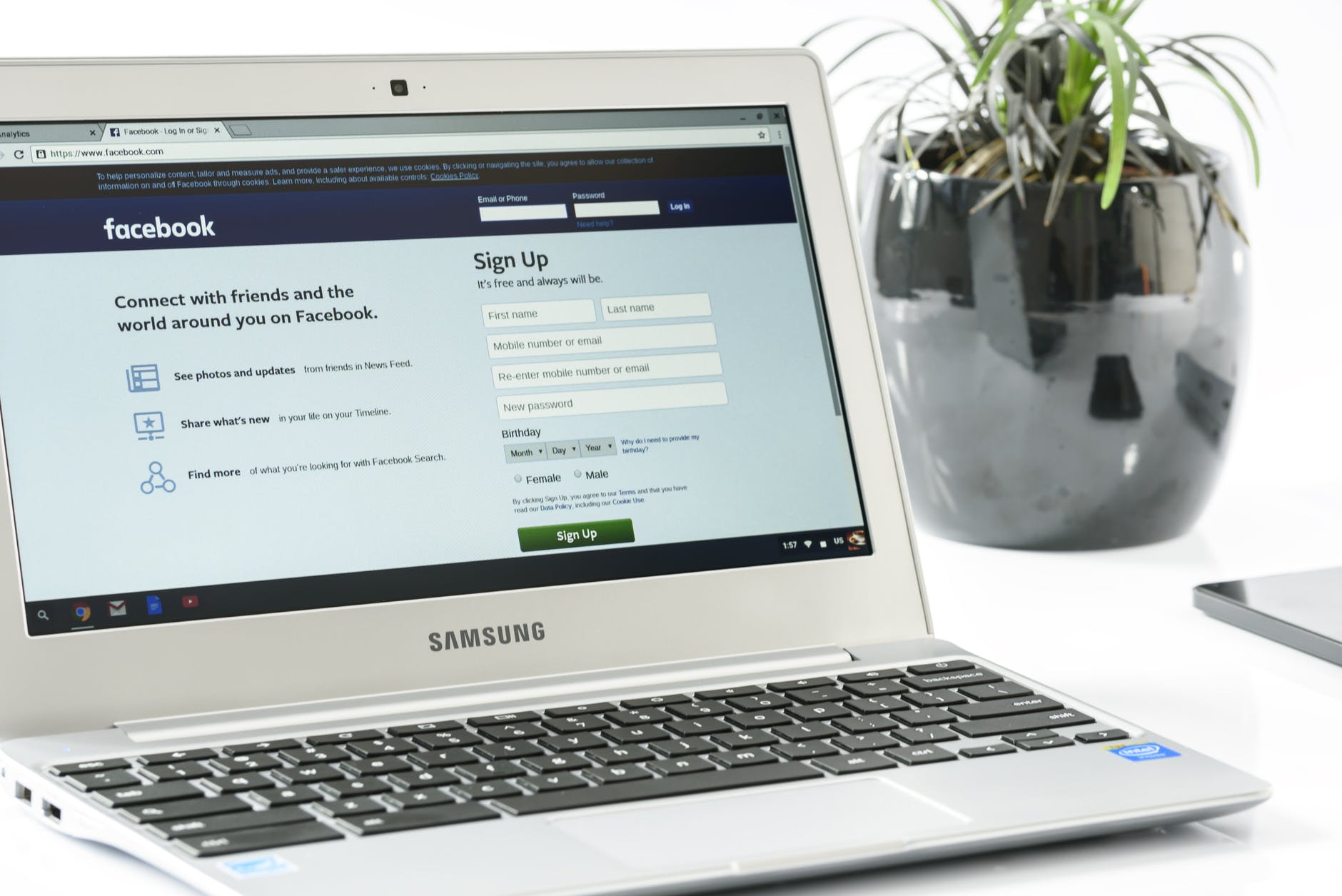Facebook is one of the most prominent social media platforms. It has the widest user base of nearly two billion active users and several enticing features to draw more users every day. This social media network has acquired other major platforms like Instagram, Whatsapp, and Facebook messenger – leading the entire social media network. Since it has an extensive user base, it is an excellent source for marketing and advertising for businesses as it enables them to reach thousands of people virtually.
Most business owners use this platform to promote their brand, increase sales, and introduce new products to generate demand for the same – for this, they create Facebook pages and promote them. Let’s suppose, you have revamped your brand’s name or added an extra later and you need to make these changes on your Facebook page, what would you do? A great feature of Facebook is that it lets you change a business name if you wish to. You will learn how to change Facebook business name in this blog.
STEPS TO CHANGE YOUR FACEBOOK BUSINESS NAME
Below are the steps to change your Facebook business name, please follow the steps carefully.
LOG INTO YOUR FACEBOOK ACCOUNT
- Open Facebook on your browser and insert your password to log into your account.
- After you’ve logged into your account, click on the downward triangle at the top-right corner and click on the manage pages link.
FIND YOUR PAGE
- From the list of all your pages, click on the page that you want to change the name for
- The page should open on your screen
EDIT YOUR NAME
- Under the cover image, also called the banner image, you should see three options – like, follow, and share
- Click on the three parallel lines next to these options
- Scroll down and click on the ‘See All Information’ link to review the information that you wish to change
OPEN EDITOR
- Click on the ‘About’ option on the left side of the business page to go to the editor where you can make all changes
- The next step to how to change your Facebook business page is to click on Edit placed next to the page’s name
EDIT AND CONTINUE
- Patiently decide the new name and enter it here; however, please make sure your new name falls under the guidelines of Facebook names, or Facebook may deny your request for a name change
- After you’ve done making changes, click on Continue
REVIEW REQUEST AND REQUEST CHANGE
- Facebook vets name changes so you may have to wait for a while before the approval for your name change comes through
- Click on review request after you’ve inserted your new password and then enter your password to confirm that it’s you who’s trying to change the name
- Finally, click on Request change to complete the process
The steps mentioned above portray how to change Facebook business name in simple steps. If you’re having trouble with changing the names on Facebook, please refer to the next segment.
BUSINESS NAME CHANGE RELATED ISSUES
If you are unable to change the business name on Facebook, know that it may be due to the following reasons.
- You’re not the admin to the page that you wish to change the name for
- The name for this page was recently changed – there should be a sixty-day gap between changing names as per Facebook’s policy
- You may have limits on your Facebook account that require reviewing
These issues may hinder the how to change Facebook business page process so please ensure these points before changing your name.
HOW TO CHANGE PAGE NAME ON FACEBOOK
To know how to rename Facebook page, follow the steps mentioned below.
- Open Facebook and log in using your correct credentials
- Click on the downward arrow to select Manage Pages
- From the list on your left, click Edit Page Info
- All the page info should appear on the right side of the page, click on the Name textbox
- Make necessary changes as per your preference
- Once you’ve made the changes, click on Request Change to send your request to Facebook for approval
- Please be patient and wait for a few days so Facebook can process your request and change your Facebook page name
The steps mentioned above describe how to rename Facebook page. Please follow the steps above to make the changes.
THINGS TO CONSIDER WHILE CHANGING NAMES ON FACEBOOK
Now that you know how to rename Facebook page, please note the following when choosing a name for your Facebook page or profile.
DON’T INCLUDE:
- Multiple languages characters
- Words or phrases instead of names
- Offensive or suggestive words
- Professional or regional titles or of any kind
- Symbols, numbers, repeating characters, unusual capitalization, or punctuation
This is the complete guide for how to rename Facebook page and business page. You can carry out both the changes using the steps mentioned in this blog. Please feel free to check out our other blogs for more information regarding Facebook and other social media platforms and web services.