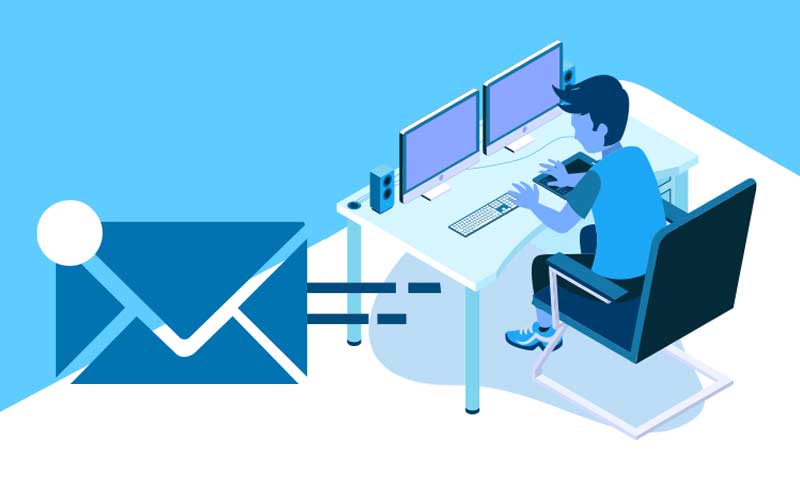Gmail is a free email service provided by Google. It is a reliable and effective source of carrying out emailing activities on a regular basis. Gmail currently tops the most used emails due to its comprehensive, user-friendly, and proficient nature. This email service is accessible across all devices, including iPhone, Android devices, iPhones, and Macs – contributing to its high global user base. Nevertheless, Gmail might misbehave when it comes to carrying out primary emailing activities on particular devices. You will find the solutions for a similar problem in this blog. Similarly, a problem with Gmail not working on iPhone is a common issue. You will discuss why is Gmail not working on your iPhone and how you can fix it. This blog will provide you with the correct instructions to fix this problem so you can go back to working on Gmail regularly.
CAUSE OF GMAIL NOT WORKING ON IPHONE
The primary cause for this issue is security. Since Google is the leading internet-related service provider, security is its priority. Similarly, Apple is strict with its security policies to provide the data of their clients. Many a time, a conflict between Gmail and iPhone can unexpectedly occur due to their security policies, which can leave the users bewildered about the problem and how they can resolve it.
STEPS TO FIX GMAIL NOT WORKING ON IPHONE
There are five methods to fix Gmail not working on iPhone. It would be best if you tried all ways to make sure this problem fixes on your device. Please read and implement the methods carefully.
GMAIL ALERTS ON WEB BROWSER
The first step is to identify the problem that’s causing the issue in the first place. The best way to determine this problem is to check on Gmail’s website as it can provide a clearer picture as compared with Gmail mobile application. Please follow the steps mentioned below to identify why is Gmail not working on your iPhone.
- Open a web browser on your laptop or computer and launch Gmail.
- Log into your account using the correct credentials.
- Look for a mail that says either one of the following alerts.
- Someone has stolen your password.
- Gmail has blocked your attempt at signing in.
- If you find a similar email, click on ‘That Was Me’ followed by ‘Review Your Devices Now.’
- Review all your devices and ensure that there isn’t any device that does not belong to you; if there is, kindly remove and report it.
REVIEW RECENT DEVICES
The second step to fix Gmail not working on iPhone is to check your current devices on Google account. Follow the steps to review your devices.
- Open Google my account and log into your account
- Go to Device activity and notifications from the options
- A list of all devices that recently tried logging into your account will appear
- You can review all your recent devices from here and remove or report any device that does not belong to you
If you have reviewed all your devices but the problem persists, please try the next step.
CAPTCHA RESET
The second step to fix why is Gmail not working is to try the CAPTCHA reset. This reset is a lesser-known trick that temporarily unlocks a portion of all security features that Google implies. Using this method, you can log into your account, bypassing the security conflict. To try this solution, please follow the steps mentioned below.
- Open the CAPTCHA reset page and enter your credentials to log into the account
- Use your iPhone to log into your account to fix the given problem
- The attempt at signing in should be successful through this method
- Google will not remember your device
IMAP SETTINGS
IMAP is the Instant Message Access Protocol and means that your email is saved on the Internet service provider’s servers. In simple words, Gmail uses IMAP to keep the emails on its server. If you accidentally disable IMAP on your device, Gmail may start to misbehave, resulting in Gmail not working on iPhone. So, ensure the IMAP is enabled on your device for the smooth functioning of this email service.
- Open Settings on your iPhone and tap on Mail, Contacts, Calendars option
- Locate your Gmail account here and open its settings
- Check whether IMAP is enabled for Gmail or not
- Tap to enable IMAP on your account if required on your account
Once you enable IMAP on your device, please restart your device to reset the configuration and open Gmail to check if the problem persists. If it does, please try the next solution.
REMOVE GMAIL ACCOUNT
The last step to fix Gmail not working on iPhone is to remove your Gmail account from your iPhone and add it again. This trick usually works because the new configuration eliminates conflicts between the two. Follow the steps mentioned below to remove and re-add your Gmail account on your iPhone.
- Open Settings on your iPhone
- Tap on Mail, Contacts, Calendars option
- Select your Gmail account delete and then tap on Delete account
- Tap on Delete to confirm
- Now go back to Mail, Contacts, Calendars option to add a Gmail account on your iPhone
- Tap on Add Account
- Select Gmail from the list of all email service providers
- Enter your correct details in the required columns
- Finally, tap on Add Account to confirm
After following the steps mentioned above, please check if the problem resolves.
CONCLUSION
Gmail is an essential part of our lives – especially if your work demands email exchange on a daily basis. A minor conflict with such applications can cause significant issues for users. The primary reason behind conflicts with Gmail is security. However, you can resolve problems with Gmail not working on iPhone in five steps. Each step can resolve your issue, but it’s not a hundred percent sure if each one will. So, it is in your best interest to implement all steps to completely assure yourself and fix the problem. If you need more information regarding Gmail or any other service, you can visit our other blogs.